![Failed To Enumerate Objects In The Container – Windows 10 Error [FIX] Failed To Enumerate Objects In The Container – Windows 10 Error [FIX]](https://edukedar.com/wp-content/uploads/2021/10/Failed-To-Enumerate-Objects-In-The-Container-How-to-fix-Windows-10-Error-768x432.jpg)
If you are facing an error message showing “Failed To Enumerate Objects In The Container” in windows 10, or in windows 8. then this article will guide you on how to fix this Microsoft windows 10 error. Just follow the steps given in this guide, So let’s start!
Permissions are essential to keep information on a computer private and secure. You want to make sure that only authorized users may access certain files and documents while sharing a device with others, such as a work or school computer.
Error – “Failed To Enumerate Objects In The Container”
The error message “Failed to Enumerate Objects in the Container.” When you attempt to update the permissions of a file or folder, the message “Access is denied.” generally appears.
In most circumstances, this file or folder comes from an external source (a separate computer, for example) or is shared by a large number of local users.
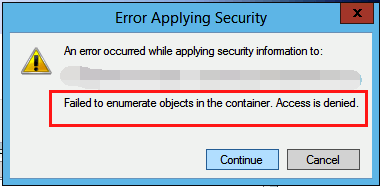
While this problem may seem to be a frightening error message at first, it is not as frightening if you know how to cope with it. In this post, we’ll go through different options for resolving this problem and restoring rights on your Windows 10 PC.
There are various approaches you may take to resolve this vexing Windows 10 problem. We set out to provide you with the most effective solutions in a thorough tutorial that somebody with no previous Windows 10 expertise could finish.
Let’s begin with troubleshooting!
Must Read ➜ Manipulators in C++
Boot your computer in Safe Mode if desired
Many Windows 10 users have stated that you should boot your computer into Safe Mode before solving this problem.
This is optional, but we suggest giving it a go if none of the options listed below appear to be working for you. Here’s how to get Windows 10 to boot into Safe Mode.
- Turn your device off, then click the power button to restart it. When you see Windows 10 begin, press the power button down until your device goes down again. Repeat this procedure till you reach winRE.
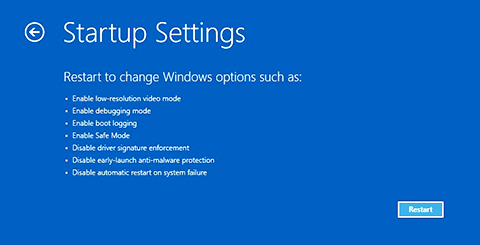
- You should see the “Choose an option” screen while you are in the winRE interface. Troubleshoot → Advanced options → Startup Settings → Restart. Navigate via to complete the process.
- Your device should restart automatically. You’ll get a selection of possibilities the next time it powers up. For Safe Mode, choose option 5 from the list.
Must Read ➜ Types of Programming Languages
Method 1: Change the ownership of the issue file or folder manually.
The simplest way to remedy this issue is to manually change the ownership of the offending file or folder. Many Windows 10 users endorse this option, which may work in combination with starting your device in Safe Mode.
Here’s how to get rid of the “Failed to Enumerate Objects in the Container” error. By altering the ownership of the affected file or folder, you may resolve the issue “Access is denied.”
- Right-click the affected file or folder and choose “Properties.”
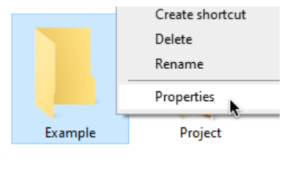
- Navigate to the “Security” tab, then select the “Advanced” button in the bottom-right corner of the window.
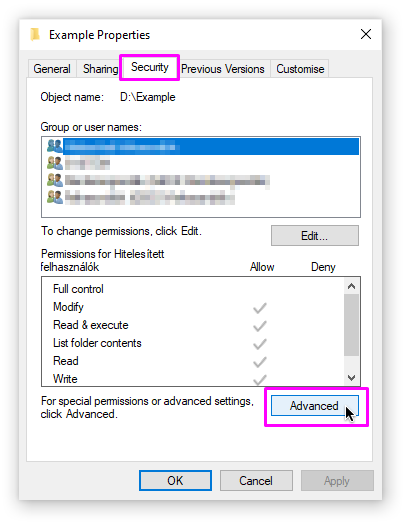
- Click on the “Change” link, which is found next to the file owner and immediately below the file name.

- Under the “Enter the object name to select” section, enter your account name, then click the “Check Names” button. To continue, click the OK button if your name gets underlined. Otherwise, click the “Advanced” option and choose your username from the drop-down menu.
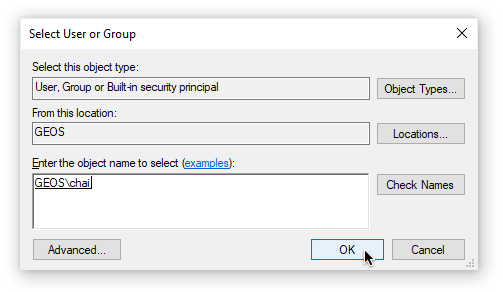
- There should be two new alternatives. As illustrated in the figure below, enable both “Replace owner on sub containers and objects” and “Replace all child object permission entries with inheritable permission entries from this object.”
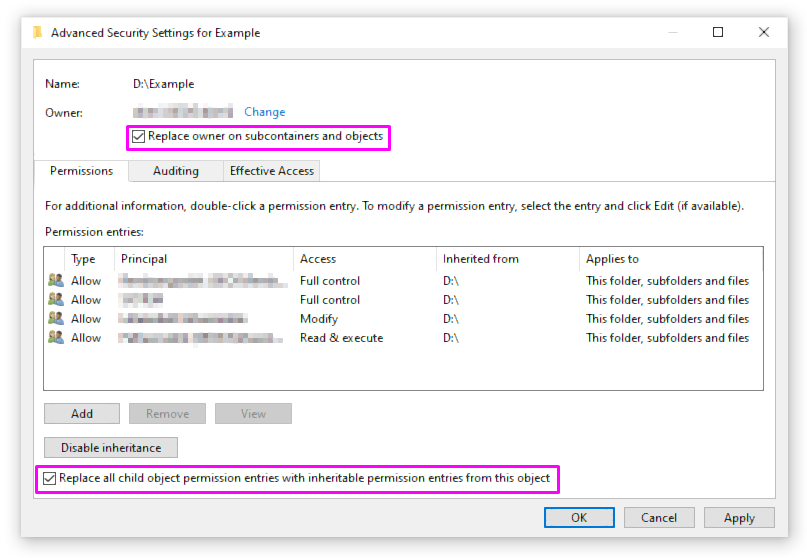
- Reopen the Advanced Security window seen in Step 2 by clicking the “Apply” button.
- Click the “Add” button towards the bottom-left corner of the window.
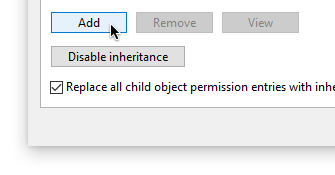
- Choose the “select a Principal” link.
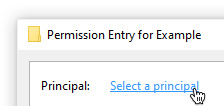
- Under the heading “Enter the object name to choose,” type “Everyone” and click the “Check Names” button.
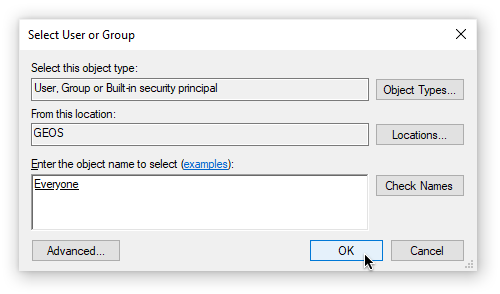
- Close the windows by clicking the OK button. You should now be able to attempt to change the permissions of the affected file or folder.
How To Fix “Failed To Enumerate Objects Error”?
Method 2: Turn off User Account Control
If the initial technique does not seem to work, you may try disabling User Account Control and then attempting it again without the limited user activities.
- To bring up the search bar, press the Windows + S buttons together. Enter “Change User Account Control Settings” here and click on the corresponding search result.
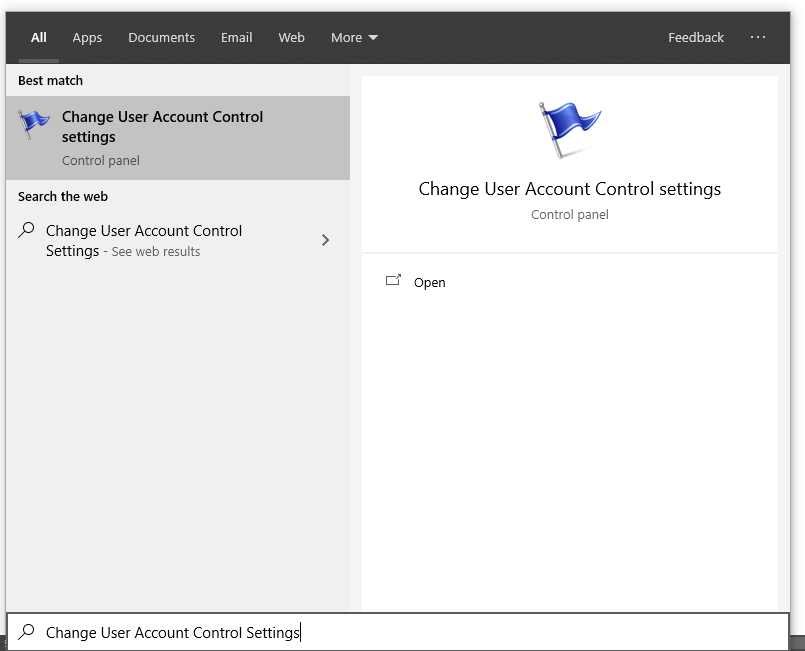
- On the left side of the new window, you should notice a slider. Click and drag the slider head down to the “Never notify” wording.
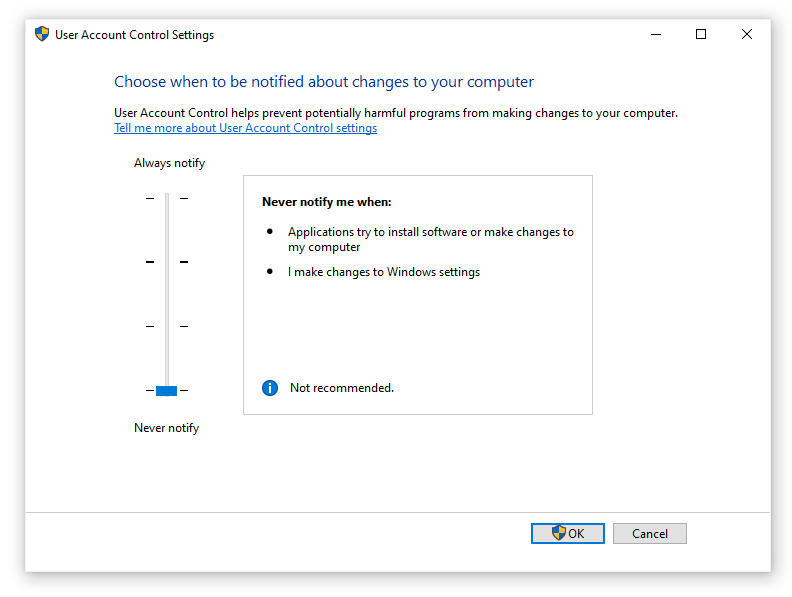
- Restart your computer by clicking the OK button. Change the permissions for the affected file or folder, or try the first approach again.
Method 3: Make use of the elevated Command Prompt
Some Windows 10 users have discovered that performing a sequence of instructions may assist you in restoring your system from the “Failed to Enumerate Objects in the Container” error. Error: “Access is denied.” Here’s what you should do.
- To open the Run utility, use the Windows + R keys on your keyboard. Enter “cmd” and then press Ctrl + Shift + Enter. This will launch the Command Prompt with administrator privileges.
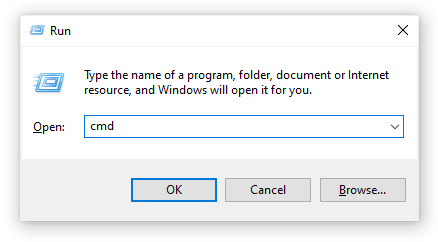
- Allow the Command Prompt to make modifications to your device if requested. This implies that you may need an administrator account.
- Execute the following instructions, hitting Enter between each one. Replace “FULL PATH HERE” with the path to the affected file or folder.
takeown /F X:\FULL_PATH_HERE takeown /F X:\FULL_PATH_HERE /r /d y icacls X:\FULL_PATH_HERE /grant Administrators: F icacls X:\FULL_PATH_HERE /grant Administrators: F /t
Close the Command Prompt and try altering the permissions on the affected file or folder.
We hope that by following our instructions, you were able to resolve the “Failed to Enumerate Objects in the Container” error.
Your Windows device is reporting an “Access is denied.” problem. If the mistake recurs in the future, be sure to go back to our tutorial and repeat our instructions!